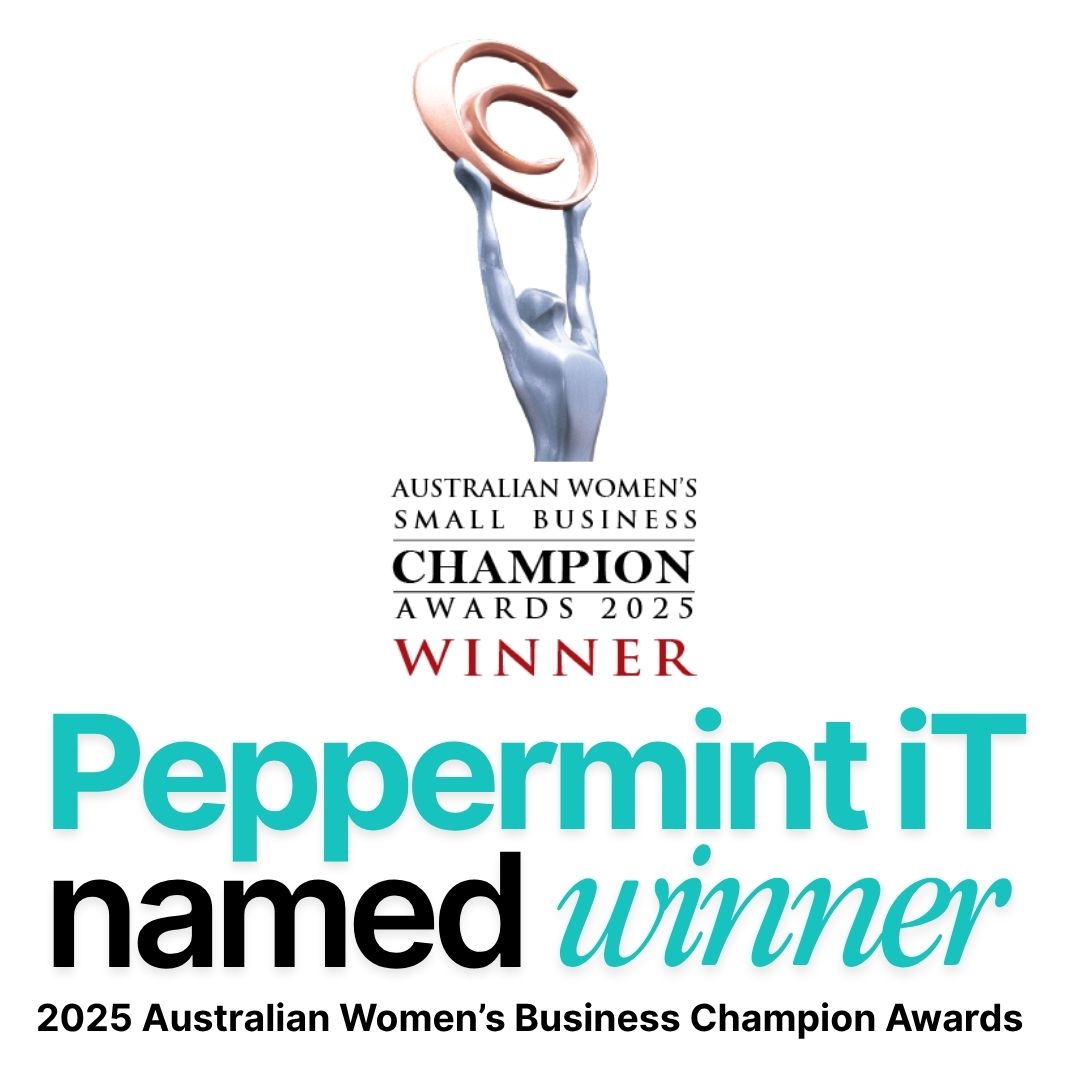Windows 10 Is Retiring in 2025: What You Need to Know Before Time Runs Out
Windows 10 ends support in 2025—learn what it means and how to prepare before time runs out.

It’s official. Microsoft will stop supporting Windows 10 on October 14, 2025. That may sound like it’s still a while away, but for businesses and home users alike, the clock is ticking. If you’re still running Windows 10 on your devices, now is the time to start planning your next move.
Because when support ends, so do the updates; and that’s where the real trouble begins.
What Does “End of Support” Really Mean?
When Microsoft ends support, your PC won’t just stop getting new features. More critically, it will no longer receive security updates, bug fixes, or technical support. Even if your system continues to run, it will be more exposed to vulnerabilities with every passing day.
Think of it like driving a car that no longer qualifies for registration or insurance, you can still drive it, but the risks are high and you’re on your own if something goes wrong.
Why You Shouldn’t Ignore This
For everyday users, this may seem like just another version update. But in reality, running an unsupported OS can impact much more than just your computer.
∙ Security risks increase dramatically as hackers target outdated systems.
∙ New software (like Microsoft Office, Zoom, browsers, or design tools) may not work properly.
∙ Business compliance can be jeopardised, especially for industries with data protection requirements.
∙ Performance issues become more common as newer programs expect modern hardware and software support.
So, What Are Your Options?
If you’re not sure what to do next, don’t worry, you’ve got a few paths to choose from.
1. Upgrade Your Current PC to Windows 11
If your device meets Microsoft’s system requirements, you can upgrade to Windows 11 for free. It comes with a modern design, better multitasking, improved security, and a smoother user experience overall.
Upgrading is simple, but it’s worth checking if your machine qualifies first. You can do this with Microsoft’s PC Health Check tool.
Tip: If your computer was purchased after 2020, there’s a good chance it’s compatible.
2. Buy a New Device With Windows 11 Pre-installed
If your current device doesn’t support Windows 11 or is already showing its age, a new PC might be the more cost-effective route in the long run. Today’s hardware is faster, more energy efficient, and built for hybrid work and online security.
It also saves you the hassle of troubleshooting compatibility issues during the upgrade process.
3. Consider Extended Security Updates (for Some Business Users)
For organisations using Windows 10 Enterprise or Education editions, Microsoft will offer Extended Security Updates (ESU) through 2028 — but they won’t come cheap, and they’re only meant to buy you time. This isn’t a long-term fix and isn’t available to most home users.
4. Explore Alternative Operating Systems
Not ready for Windows 11? You could install something like ChromeOS Flex or Linux Mint to keep your device running smoothly without breaking the bank. These are great lightweight operating systems, especially for web-based users or those comfortable with open-source tools.
Still, if you rely heavily on Microsoft apps like Word, Excel, or Outlook, you’ll want to weigh the pros and cons.
Preparing for the Transition
Whether you’re upgrading your existing machine or switching to a new one, preparation is key. Here’s a short checklist to help you stay on track:
- Back up your files — locally or in the cloud.
- Check app compatibility — some programs may require updates or reinstallation.
- Clear out old files — a clean system makes for a smoother upgrade.
- Ensure at least 64GB of free space for the installation.
- Have your Microsoft login details ready — especially if you're syncing OneDrive or Outlook.
Why Start Now?
October 2025 might feel far off, but the reality is that most people tend to leave upgrades until the last minute. And when everyone tries to upgrade at once, that’s when the delays, issues, and support requests pile up.
By getting ahead of the crowd now, you’ll:
∙ Avoid downtime
∙ Keep your systems secure
∙ Be ready for the next wave of features from Microsoft
Need a Hand? We’re Here to Help.
At Peppermint iT, we’ve helped individuals and businesses across Australia upgrade with minimal disruption. Whether you’re upgrading a single home PC or coordinating a rollout across multiple offices, we can guide you through the process, from compatibility checks to full migration and setup.
Final Thoughts
The end of Windows 10 isn’t the end of the world but it is a turning point. Take the time now to plan your upgrade, protect your data, and keep your systems up to date.
Because in tech, staying current isn’t just nice, it’s essential.